Migrating Your Steam Account
If you have an active RealityCapture Steam Edition license purchased no later than 5th August 2021 9am PT, at the time of account migration, you are eligible for a free perpetual Enterprise (ENT) license upon migrating your account.
In order to claim your RealityCapture perpetual ENT license do the following:
- Log in to RealityCapture site using the Steam account log in option.
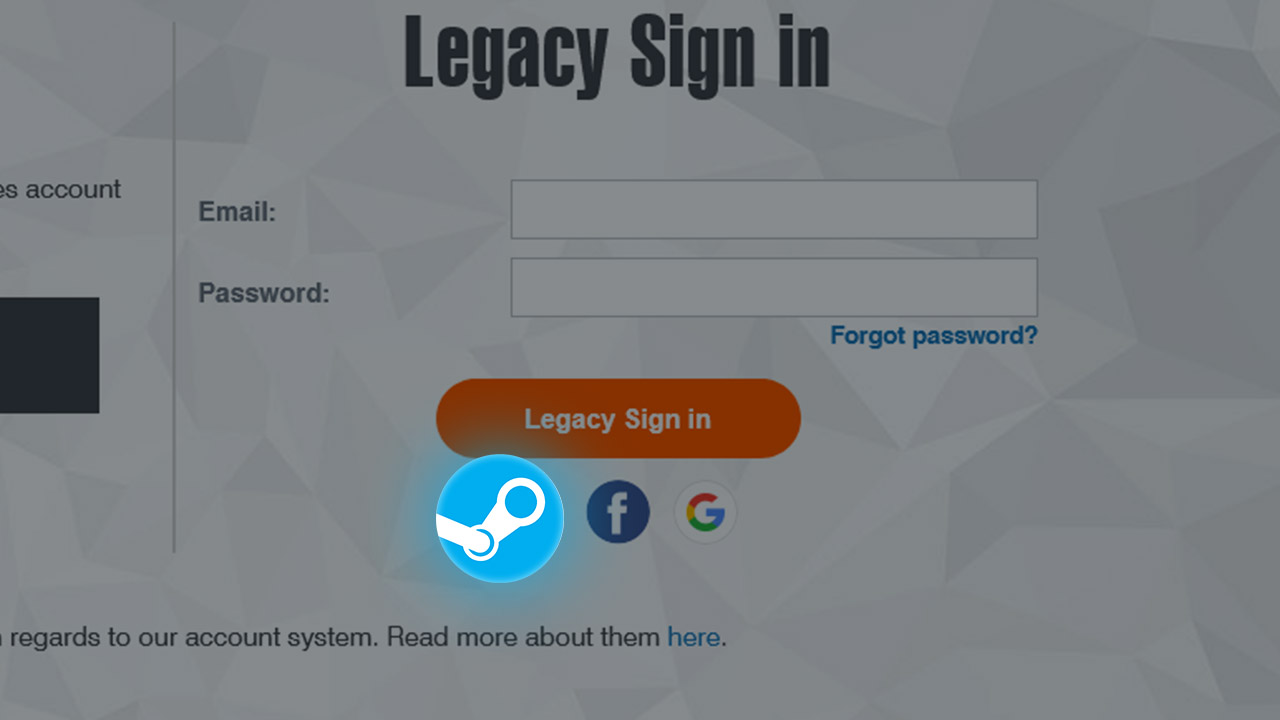
- You will be redirected to the Steam page and asked to sign in with credentials to your Steam account.
- If this is the first time you are using the Steam sign in on our website, you need to enter an email address which will be assigned to your account.
Please note that later during the migration, this email will be used for sending a confirmation code. If there is an email address already assigned to your Steam account, continue with step 6.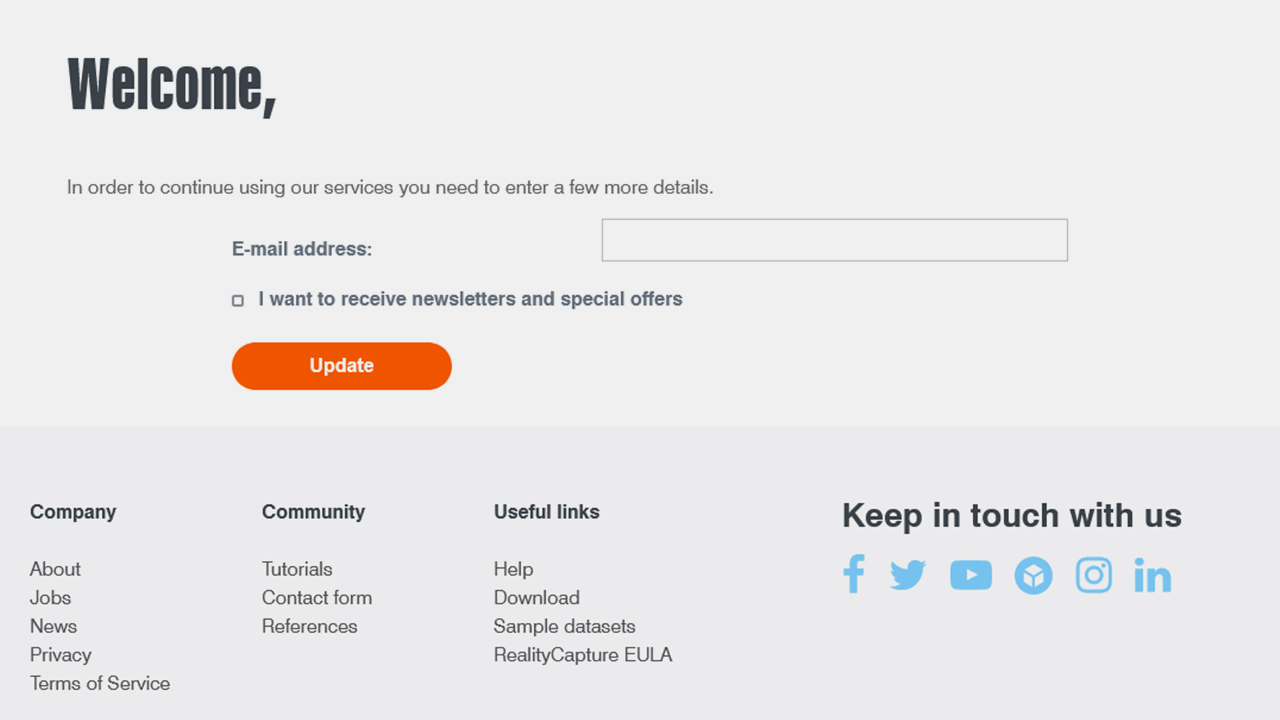
- In order to continue, we will send a confirmation link to the provided email address to confirm the operation. To confirm, please click the activation link in the email. In rare cases the email might end up in your SPAM folder.
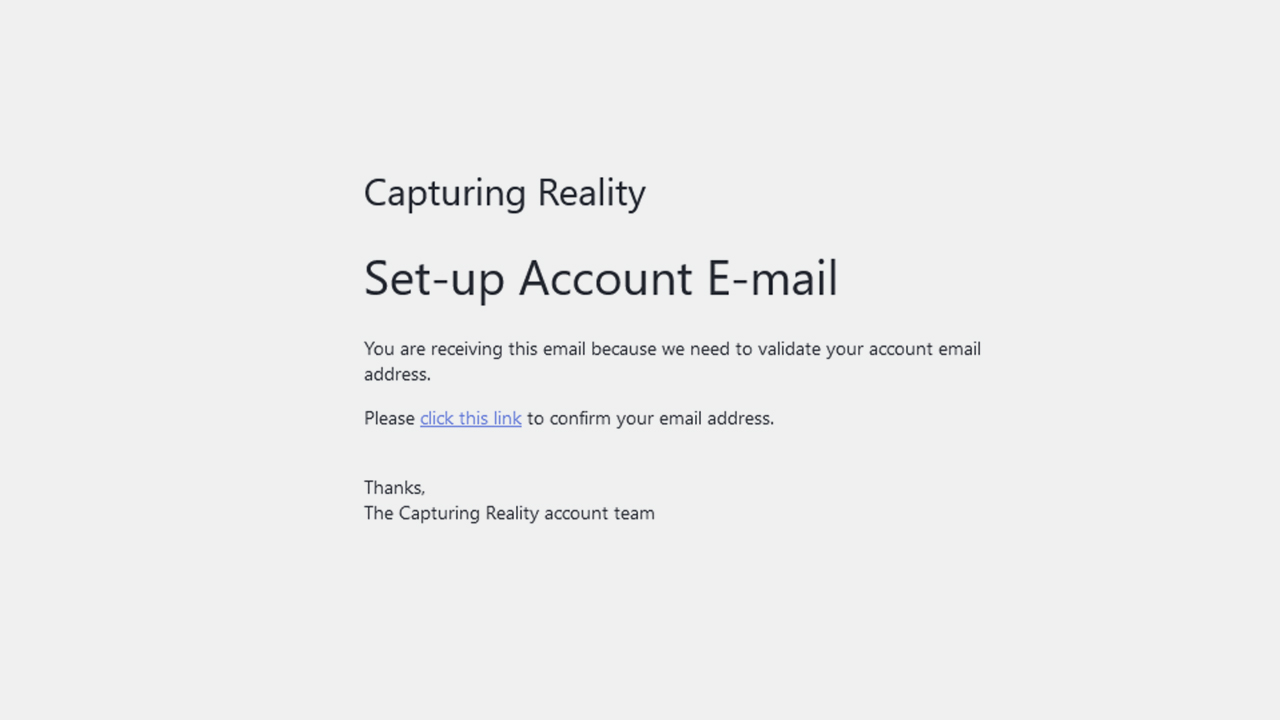
- After validating the email address, click here in the dialog to enter your account and continue with the migration to Epic Games account.
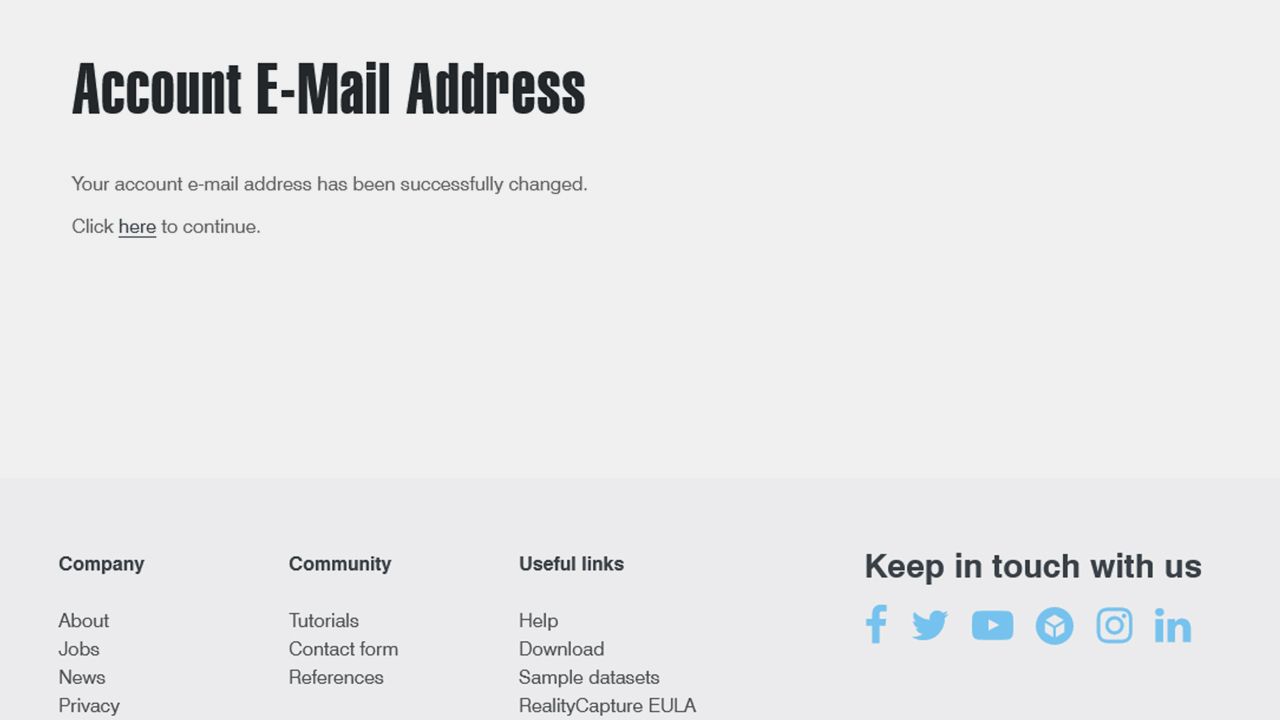
- After signing in, you will see a prompt to start the migration of your Capturing Reality Steam account to Epic Games account. To do so, please press Migrate to Epic Games account.
Please note that you will still be able to sign into your Steam account at Steam platform. The migration applies only to the Steam account creating on Capturing Reality site.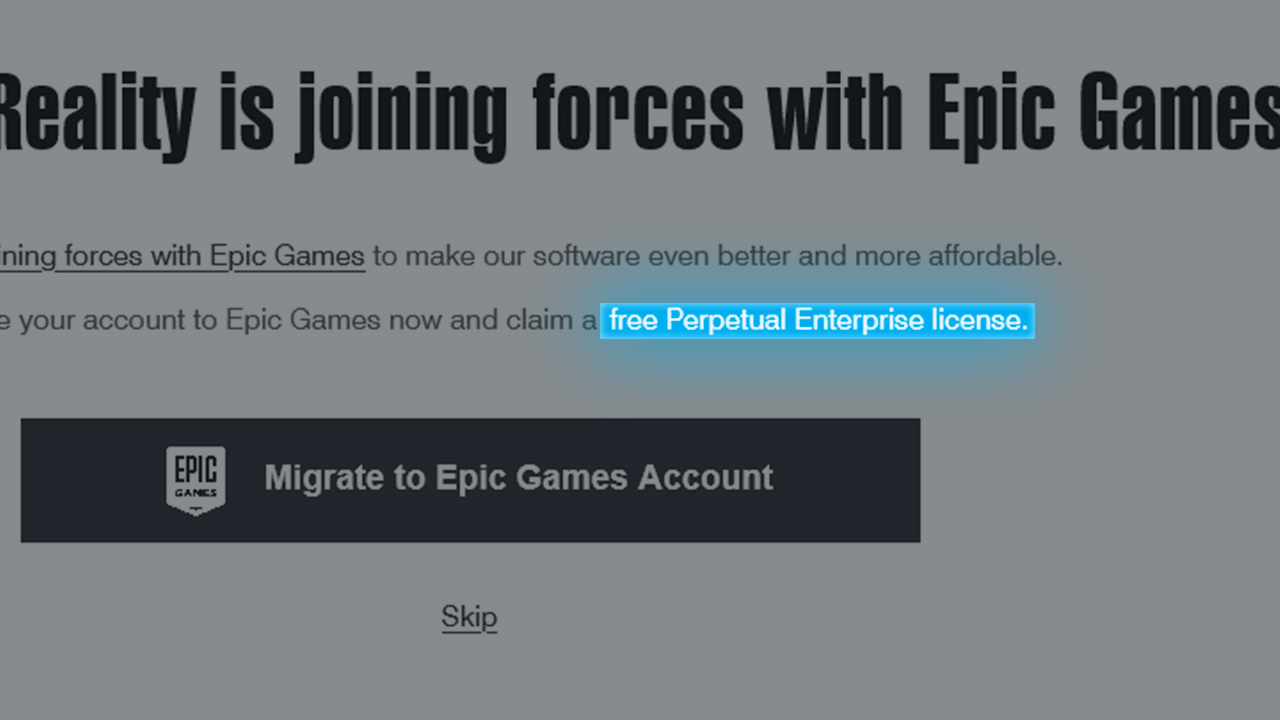
- To continue with migration, you need to agree with Epic Games Terms of Service and EULA. After confirming, please use Sign in with Epic Games button.
- You will be redirected to the Epic Games site and asked to sign in to an existing Epic Games account or creating a new one.
Please note that you can migrate multiple accounts created at Capturing Reality site to one Epic Games account. All licenses, PPI credits and licensed inputs will be transferred.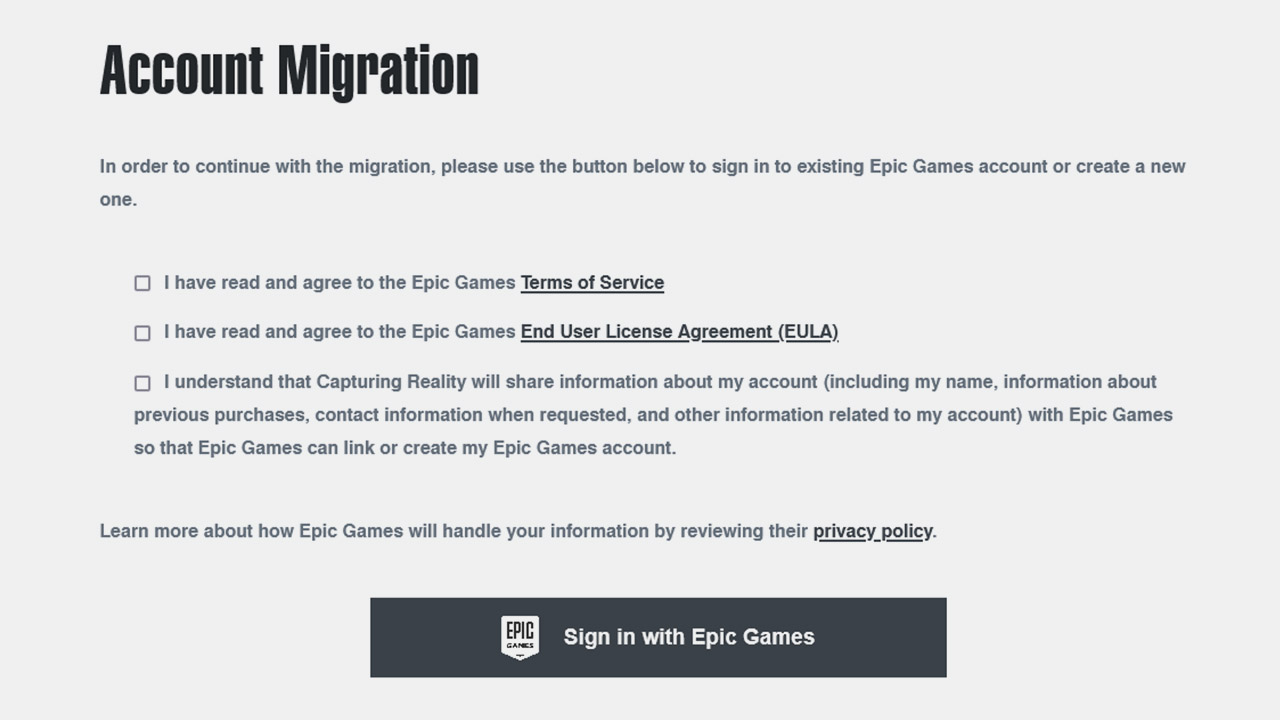
- In the next step you need to confirm the migration by entering the confirmation code. The confirmation code will be sent automatically to the email address linked to your Steam account you are migrating. The confirmation code should be sent within an hour.
In rare cases the email might end up in your SPAM folder. In case you cannot see the code, please contact us providing the Steam ID of your account and the email address. In order to speed up the process please attach the latest invoice of the purchase.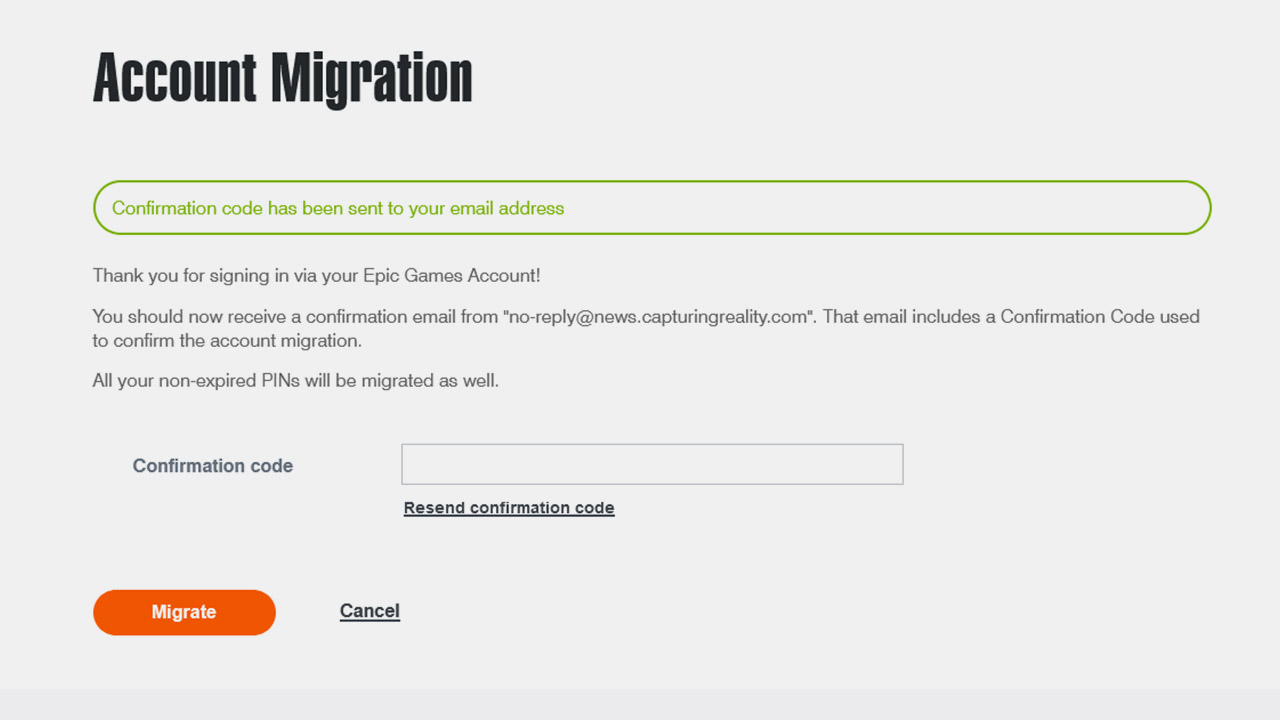
- After entering the correct code, you can see a confirmation note that the migration was successful. In order to see a newly obtained perpetual ENT license in your account, you need to sign in with Epic Games account now.
- To activate the perpetual ENT license, you need to download the latest RealityCapture version from our website https://www.capturingreality.com/DownloadNow and sign in with Epic Games account in the application.
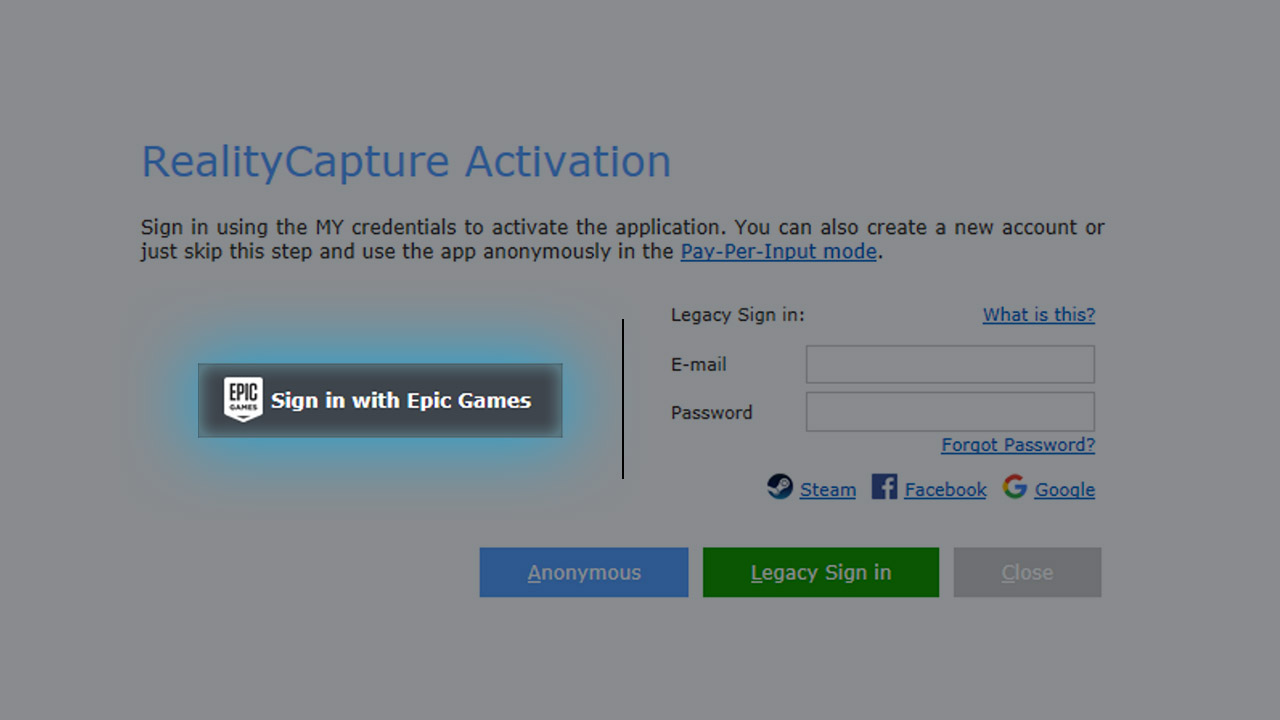
- In the drop-down menu please choose the license of a type Full + batch: “ENT_license_transfer_bonus” and choose the activation period. You can find more information about license activation period here.
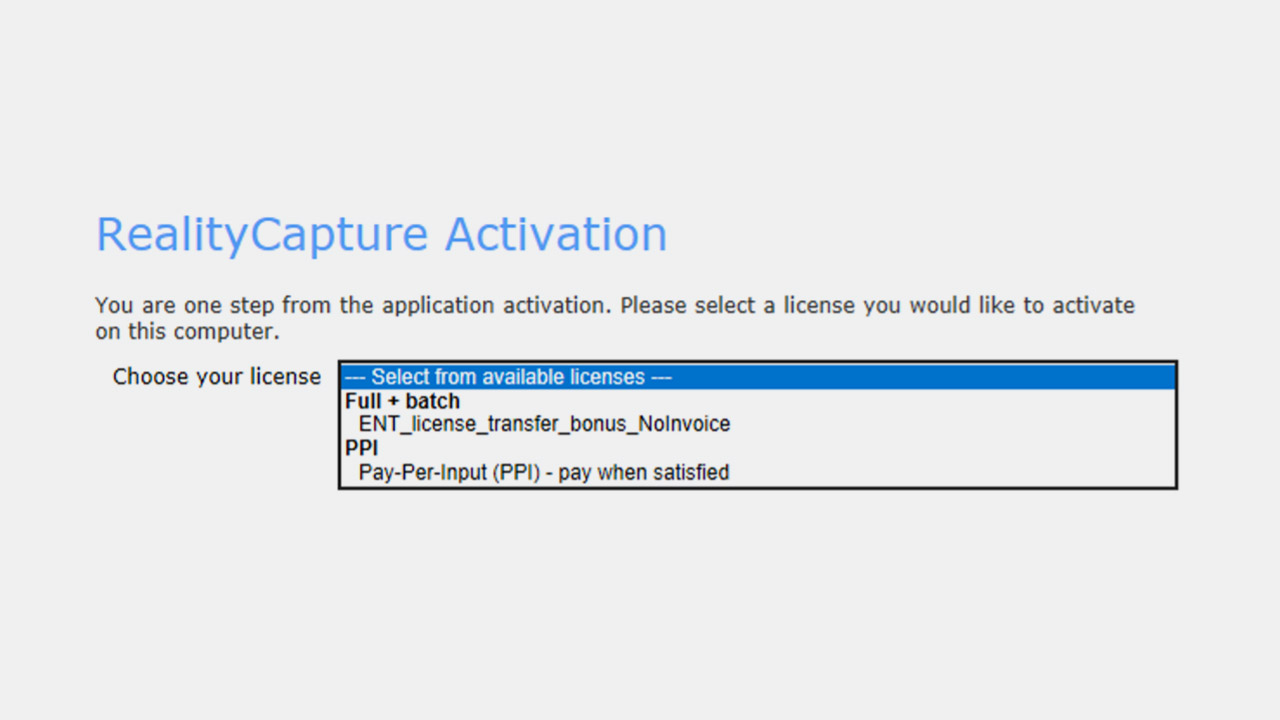
- Enjoy using RealityCapture perpetual ENT license.